Teams Integration Out of Windows: Collaborate with Dynamics 365
Modern businesses rely on efficient collaboration to complete complex tasks such as marketing campaigns, customer service, sales opportunities, and project management. Connecting Microsoft Teams with Dynamics 365 helps organizations speed up their workflow and collaborate more effectively. By integrating Teams and Dynamics 365, you can work in a more seamless environment to collaborate with team members from across the organization.
In this article, we’ll provide an overview of Microsoft Teams integration, how it works, and the benefits it offers. We’ll also discuss how to integrate Teams with Dynamics 365, and the different functionalities that allow for seamless collaboration across teams, from within a conversation or a channel.
Table of Contents
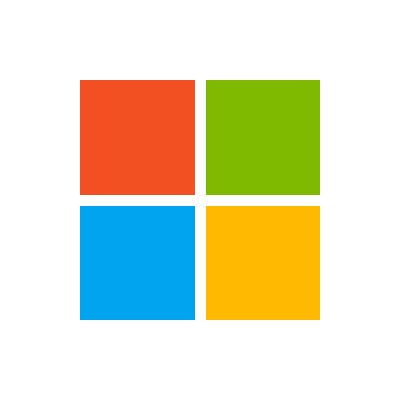
- Introduction to Teams Integration
- Benefits of Teams Integration
- How to Integrate Teams with Dynamics 365
- Viewing Dynamics 365 Records in Teams
- Collaborating on Dynamics 365 Records in Teams
- Making and Receiving Calls in Dynamics 365
- Sending Emails from Dynamics 365 in Teams
- Dynamics 365 Sales Integration
- Dynamics 365 Customer Service Integration
- Dynamics 365 Field Service Integration
- Dynamics 365 Marketing Integration
- Dynamics 365 Project Service Automation Integration
- Managing Teams Integration on the Admin Center
- Troubleshooting Teams Integration
- Conclusion
Introduction to Teams Integration
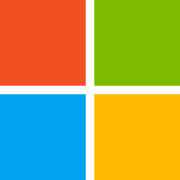
Microsoft Teams is a collaboration app that enables teams to chat, share files, hold meetings, and work together more effectively. Dynamics 365 is a suite of enterprise resource planning (ERP) and customer relationship management (CRM) applications that businesses use for a range of operational activities such as sales, marketing, customer service, and field service management. Integrating Teams with Dynamics 365 allows organizations to work more efficiently by enabling employees to share information and collaborate seamlessly across their workplace applications.
Benefits of Teams Integration
There are numerous benefits to integrating Teams with Dynamics 365:
- Collaborate on Dynamics 365 records in real-time, while in the context of the work you are doing with your team.
- Easily connect your teams across departments or geographies by sharing customer records, sales opportunities, or customer issues within one or more Teams channels or chats.
- Make and receive phone calls without leaving Dynamics 365.
- Use Outlook in Teams to access Dynamics 365 Customer Engagement data, and perform tasks like creating or updating a record, or setting a follow-up activity.
How to Integrate Teams with Dynamics 365
Integrating Teams with Dynamics 365 is a two-step process:
- Establish connectivity between Dynamics 365 and Teams in the Microsoft Dataverse environment.
- Configure Dynamics 365 to use the Microsoft Teams channel provider for chat and collaboration.
Prerequisites
To integrate Microsoft Teams with Dynamics 365, you will need:
- A Dynamics 365 online organization with administrative access.
- Microsoft Teams.
- Dynamics 365 Customer Voice license to enable surveys from Microsoft Teams.
Step-by-Step Integration Process
Follow these steps to integrate Teams with Dynamics 365:
- Sign in to Dynamics 365 as an administrator.
- Go to the Administration Center and click on ‘Settings’, then select ‘Microsoft Teams Setup’.
- From the ‘Team Settings’ area, click on ‘New Connection’ to create a new connection between Dynamics 365 and Microsoft Teams.
- Set up a connection by following the prompts, including the display name and the connection name.
- Select the connection you created, and select ‘Enable’ to activate the integration.
- From the ‘Teams and Skype for Business Settings’ area, select ‘Change’ to choose the default chat solution.
- Choose ‘Microsoft Teams’ as the default chat solution, and select ‘Update’ to apply the new setting.
- You’re done! Teams is now integrated with Dynamics 365.
Viewing Dynamics 365 Records in Teams
After integrating, users can quickly search for and access Dynamics 365 records from within Microsoft Teams. For example, sales representatives can view an opportunity and discuss it with their team directly from within a Teams chat or channel.
Collaborating on Dynamics 365 Records in Teams
Once users are inside a Dynamics 365 record in Teams, they can collaborate with others, sharing insights or coordinating next steps. For example, a Teams channel might be dedicated to a specific sales opportunity, where several sales reps are working to close a deal. They can share insights and work on common tasks, such as setting up a call or following up with the customer.
Making and Receiving Calls in Dynamics 365
By integrating Teams with Dynamics 365, employees can make and receive calls without ever leaving Dynamics 365. For example, a sales representative who has a scheduled call with a customer can initiate the call directly from Dynamics 365, and participate in the call without disrupting their work in Dynamics 365.
Sending Emails from Dynamics 365 in Teams
Users can send emails from Dynamics 365 in Teams, with Dynamics 365 Customer Engagement data accessible via Outlook in Teams. This enables users to perform a range of tasks, such as creating or updating a record or setting a follow-up activity.
Dynamics 365 Sales Integration
Dynamics 365 Sales is a CRM application designed for sales teams. Teams integration with Dynamics 365 Sales allows sales reps to easily collaborate, share insights, and review lead qualification, opportunity management, and account-based selling information from within Teams, making it easier for sales reps to sell effectively.
Dynamics 365 Customer Service Integration
Dynamics 365 Customer Service is a

