Steam Update Brings Changes to the Desktop Client
Steam, the popular PC gaming platform, has released a significant update to its desktop client with new features and improvements to enhance user experience. The update not only brings a more modern aesthetic but updates under the hood as well, including a new framework that seamlessly integrates all aspects of Steam while adding GPU acceleration for Linux and Mac devices.
New Notification System

The updated notification system gives users the option to choose which notifications they want to see and where they want to see them. Users can pin an overlay for different games, which enables them to receive notifications for their selected game without getting overwhelmed with notifications from other games.
In-Game Overlay
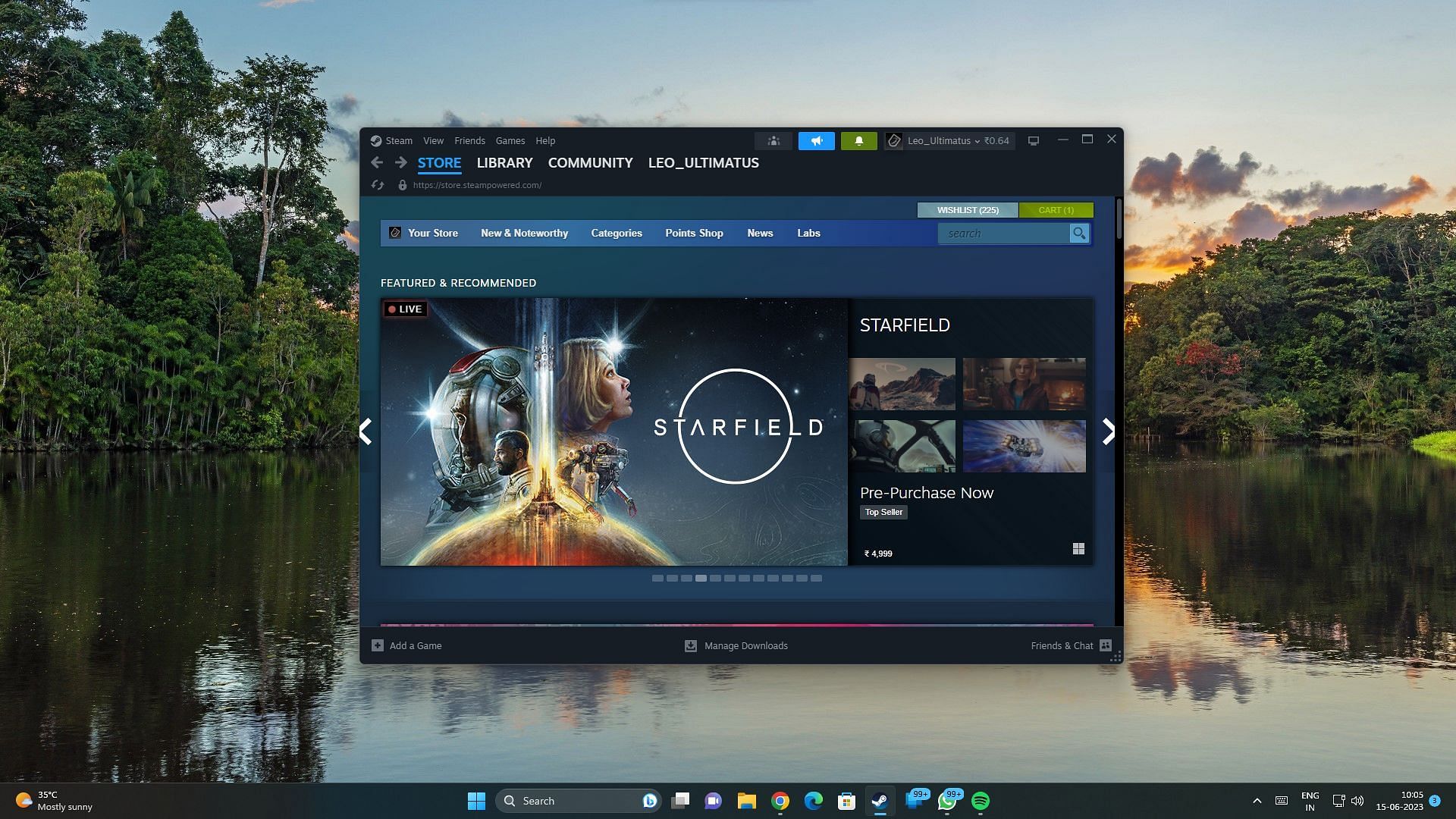
The in-game overlay has been overhauled, designed with a modern look and improved usability. The overlay can be launched via Shift+Tab with customizable features and new options to improve the user experience.
Notes Functionality

The new notes functionality is a great addition for gamers who enjoy jotting down important information while gaming. The note overlay can be pinned and accessed via the in-game overlay, desktop client, and Steam Deck, and includes features such as rich text formatting, image pasting, and offline functionality. Users can save multiple notes per game and access them easily.
Pinning Functionality

The updated version now includes pinning functionality, where panels from the in-game overlay can be pinned with adjustable opacity, so they are viewable while in-game.
Controller Configurator

The updated controller configurator is now part of the overlay when a gamepad is connected, improving overall user experience.
Linux and Mac Versions Update
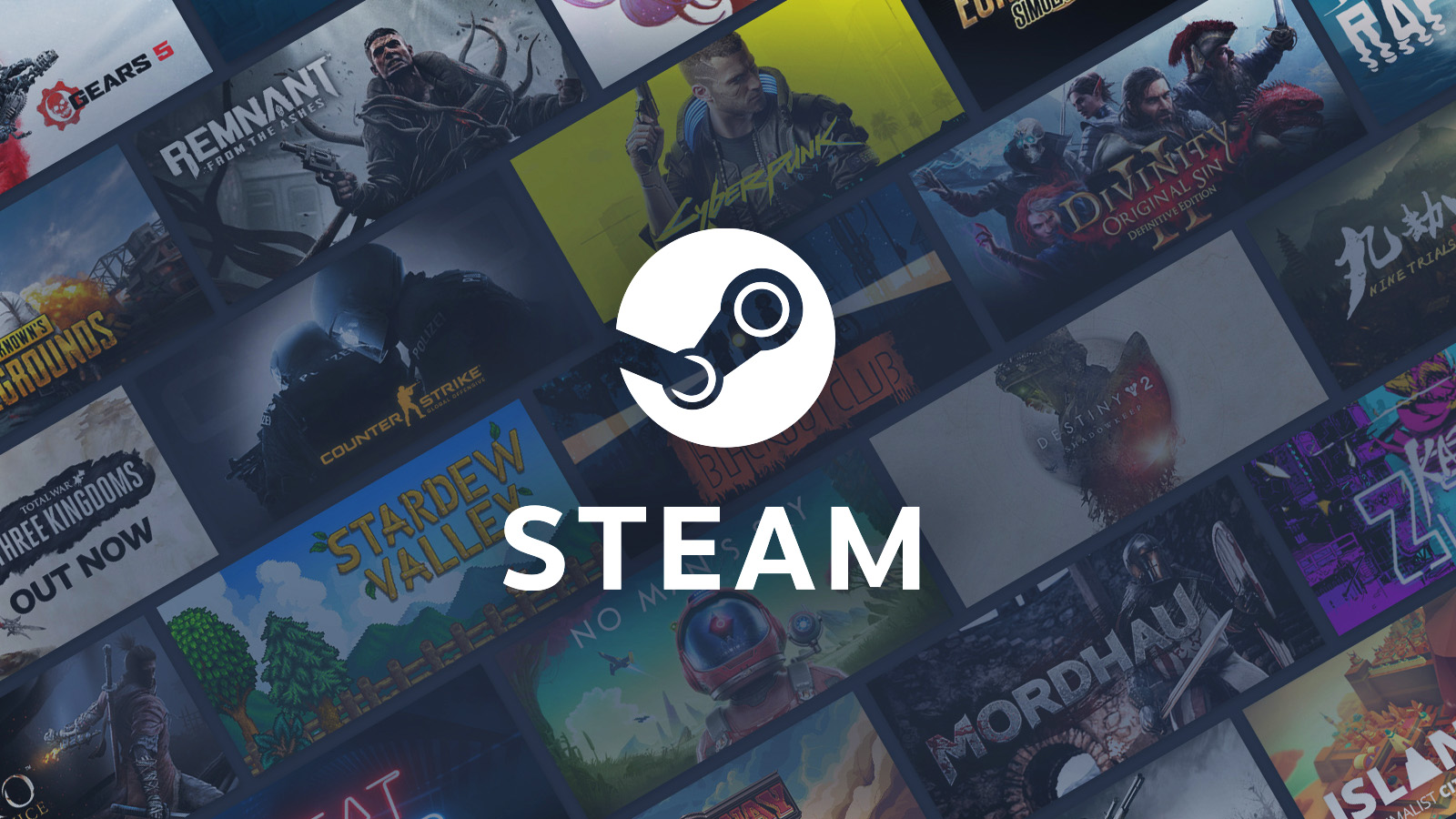
The update also brings hardware acceleration to the Mac and Linux versions of Steam, improving overall speed.
Steps to Update
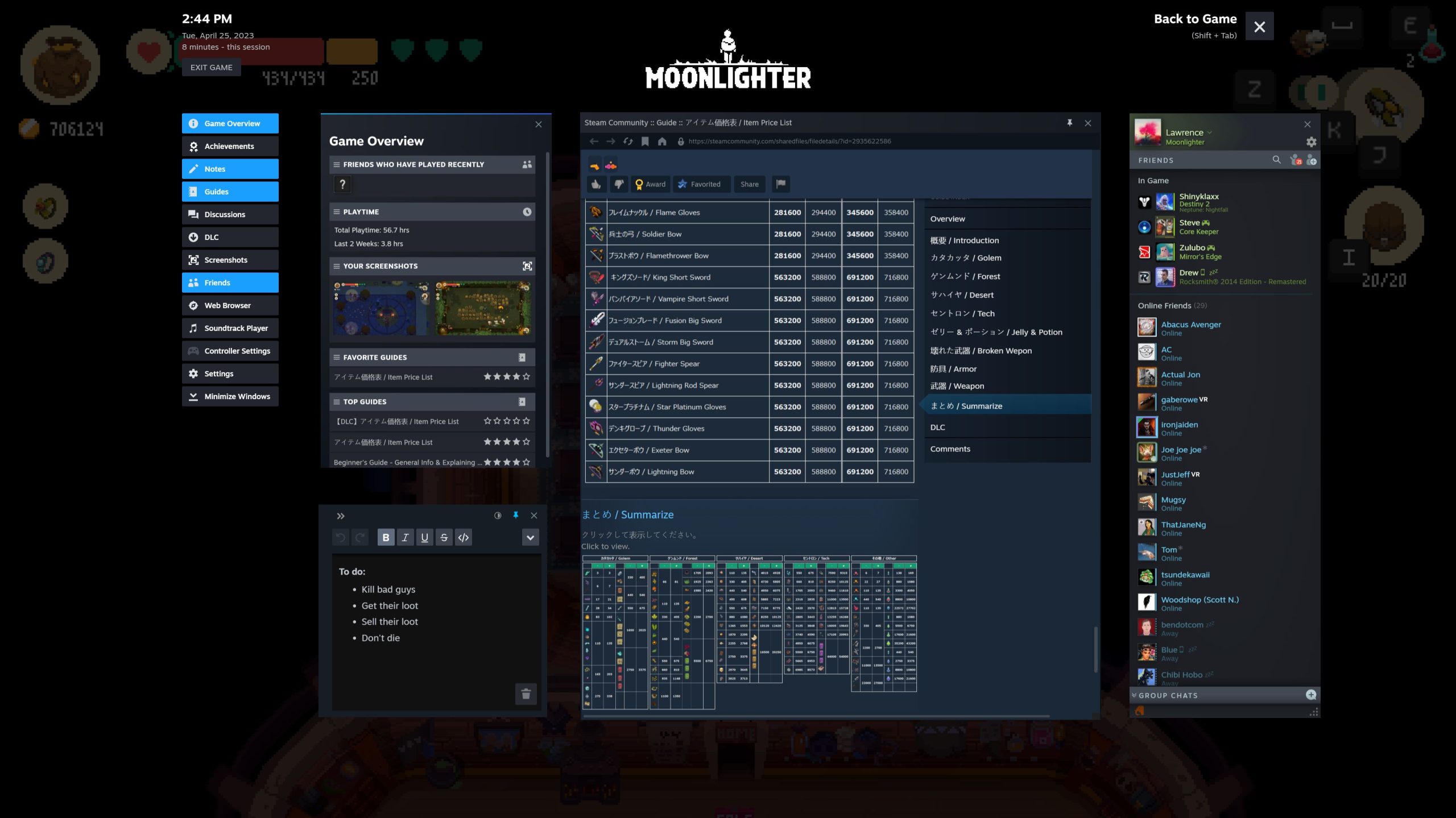
Steam client update is easy to install. Follow the simple steps below:
| Steps to Update Steam |
|---|
| 1. Launch the Steam desktop application. |
| 2. You will receive a pop-up message stating a new client release is available. |
| 3. Click on the option to restart and install the update. |
| 4. The desktop application will automatically download and install the update. |
Conclusion

Steam’s desktop client update brings sleek elements to the gaming experience for users. Besides updating the look and feel of the desktop client, there are also significant upgrades under the hood; the framework has updated to allocate more GPU acceleration for Linux and Mac devices. Overall, the new features and improvements promise to optimize the user experience for gamers worldwide.
FAQs
Q1. Is the Steam client update available for both Windows and macOS?
A1. Yes, the update is available for both Windows and macOS devices, improving the user experience significantly.
Q2. Can users customize the notification features on Steam?
A2. Yes, with the updated Steam client, users can customize the notifications and choose which notifications they want to see and where they want to see them for different games.
Q3. Does the new update reduce lag and enhance gameplay speed?
A3. Yes, the new update adds GPU acceleration for Linux and Mac devices, improving hardware acceleration to speed up gameplay.
Q4. How does the new notes functionality aid gamers?
A4. The notes functionality allows gamers to jot down important information while gaming, as the note overlay can be pinned and saved with rich text and image features, accessible easily via in-game overlay, desktop client, and Steam Deck.
Q5. Are there any hardware requirements for the new Steam client version?
A5. No, the new Steam client update has a modern aesthetic with new features and improvement integrating all aspects of Steam. The update is available for download for all users.

