“Breathe New Life into Your Old iPhone: 5 Ingenious Ways to Give It a Second Chance – Morningpicker’s Exclusive Guide Inspired by Fox News

Are you guilty of abandoning your trusty yet outdated iPhone in a drawer or worse, replacing it with a shiny new model? Think twice before parting ways with your old device, as it still has a lot to offer. With the rise of e-waste and the ever-growing concern for sustainability, giving your old iPhone a second life is not only eco-friendly but also budget-friendly.

Give Your Old iPhone a Second Life
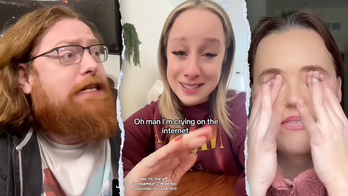
Before tossing out your old iPhone, consider it a treasure trove of potential waiting to be unlocked. Your seemingly outdated device isn’t just electronic waste. It’s a versatile gadget ready for an exciting second life. From transforming into a smart home hub to becoming a dedicated digital companion, an old iPhone can be repurposed in countless creative ways that breathe new life into technology you may not have considered.

Transforming Your iPhone into a New Purpose
Becoming a “Dumb Phone”
A “dumb phone” is a basic mobile device that focuses on essential communication functions like calling and texting, while minimizing digital distractions through limited internet access and app capabilities, helping you reduce screen time and stay more present. If you’re finding that your iPhone is more of a time-waster than a tool for productivity, why not transform it into a “dumb phone”? Here are the steps to disable distracting apps and notifications:
- Disable notifications: Open Settings, tap on Notifications, and select each app to toggle off Allow Notifications.
- Delete unwanted apps: Press and hold the app icon on the home screen, tap Remove App.
- Factory reset (Optional): Back up your data, if needed, go to Settings > General > Transfer or Reset iPhone > Erase All Content and Settings.
By minimizing digital distractions, you can maintain focus and reduce screen time, making your old iPhone a valuable tool for productivity and mindfulness.
Giving Your Child Their First iPhone
Eventually, you may want to give your child their own smartphone. While a new phone can be expensive, handing down your old iPhone is a great way to introduce them to technology while also being mindful of your budget. By using Family Sharing and parental controls, you can carefully monitor what apps and content your child accesses. Here are the steps to set up Family Sharing and Parental Controls:
- Set up Family Sharing: Open Settings, tap on your name at the top, select Family Sharing, and tap Add Family Member to invite your child.
- Enable Parental Controls: Open Settings, scroll down to tap on Screen Time, and under the Family section, tap on your child’s name. If Screen Time is not already enabled, tap Turn On Screen Time and follow the prompts to set it up as your child’s device.
- Customize settings: Tap on Content & Privacy Restrictions, enter your Screen Time passcode (if prompted), and toggle on Content & Privacy Restrictions. You can now customize settings such as app limits, content restrictions, and downtime settings, as needed.
By introducing your child to the Apple ecosystem, you can provide them with a safe and educational environment to learn and grow.
Repurposing Your iPhone as a Webcam
In recent years, Apple’s Continuity Camera feature has made it easy to use an iPhone as a webcam for your Mac or Apple TV. While newer models work well for this purpose, older iPhones can still serve as excellent webcams, especially for online meetings and video calls. Here are the steps to use your iPhone as a webcam:
- Use Apple’s Continuity Camera feature: Open Settings, tap on General, and select Continuity Camera.
- Connect your iPhone to your Mac or Apple TV: Use AirDrop, Messages, or Mail to send an invitation to your Mac or Apple TV, and follow the prompts to connect your iPhone as a webcam.
By repurposing your old iPhone as a webcam, you can save money and reduce electronic waste while still enjoying the benefits of high-quality video conferencing.
Practical Uses for Your Old iPhone
Home Automation Hub
Your old iPhone can serve as a central hub for smart home devices, allowing you to control and automate your home’s lighting, temperature, security, and entertainment systems. Here are the steps to use your iPhone as a home automation hub:
- Install smart home apps: Download and install apps such as Apple Home, Philips Hue, or Nest to control and automate your smart home devices.
- Set up scenes and routines: Use the Apple Home app to create custom scenes and routines that automate your smart home devices based on your preferences and schedule.
By using your old iPhone as a home automation hub, you can save money on energy bills, increase your home’s safety and security, and enjoy a more convenient and streamlined living experience.
Digital Companion
Your old iPhone can be repurposed as a dedicated device for music, podcasts, or audiobooks, allowing you to enjoy your favorite digital content without distractions. Here are the steps to customize your iPhone’s settings to prioritize your desired activities:
- Disable notifications: Open Settings, tap on Notifications, and select each app to toggle off Allow Notifications.
- Customize your home screen: Remove unnecessary apps and rearrange your home screen to prioritize your favorite music, podcast, or audiobook apps.
By using your old iPhone as a digital companion, you can enjoy a more focused and enjoyable listening experience while still having access to your favorite digital content.
Creative Projects
Your old iPhone can be a valuable tool for photography, videography, or other creative pursuits, allowing you to capture and edit high-quality images and videos on the go. Here are the steps to optimize your iPhone’s camera and editing capabilities:
- Update your iPhone’s software: Make sure your iPhone is running the latest software to access the latest camera features and editing capabilities.
- Use camera apps: Download and install camera apps such as ProCam or Adobe Lightroom to access advanced camera features and editing tools.
By using your old iPhone for creative projects, you can save money on camera equipment and enjoy the benefits of high-quality image and video capture and editing on the go.
Safety and Security Considerations
Securely Erasing Your iPhone
Before reselling or recycling your old iPhone, it’s essential to securely erase your device to protect your personal data and maintain your digital security. Here are the steps to completely wipe your iPhone’s data and settings:
- Back up your data: Use iCloud or iTunes to back up your data, including contacts, photos, and apps.
- Go to Settings > General > Transfer or Reset iPhone > Erase All Content and Settings.
- Enter your Apple ID and password to complete the erase process.
By securely erasing your old iPhone, you can protect your personal data and maintain your digital security while still giving your device a new life.
Transferring Data to a New Device
If you’re upgrading to a new iPhone or switching to a different device, you can transfer your data, settings, and apps to your new device using iCloud or iTunes. Here are the steps to transfer your data to a new device:
- Back up your data: Use iCloud or iTunes to back up your data, including contacts, photos, and apps.
- Set up your new device: Follow the on-screen instructions to set up your new device and sign in with your Apple ID.
- Transfer your data: Use iCloud or iTunes to transfer your data, settings, and apps to your new device.
By transferring your data to a new device, you can enjoy a seamless transition and continue using your favorite apps and services on your new device.
Conclusion
Reviving the Classics: The Future of Extended iPhone Lifespan
In our recent article, “Best ways to give your old iPhone a second life,” we delved into the world of reviving and repurposing our trusty, yet outdated, iPhones. We discussed the importance of extending the lifespan of our devices, not only for environmental reasons but also to make the most of our investment. By exploring various methods such as upgrading storage, installing new software, and repurposing old devices as secondary or third phones, we identified the best ways to breathe new life into our old iPhones.
The significance of this topic cannot be overstated. With the ever-increasing demand for new, cutting-edge technology, we risk contributing to a staggering amount of electronic waste. By extending the lifecycle of our devices, we can significantly reduce our carbon footprint and make a positive impact on the environment. Furthermore, repurposing old devices can also help bridge the digital divide, making technology more accessible to those who cannot afford the latest models. Our article highlights the potential for innovation and sustainability in the tech industry, inspiring readers to rethink their relationship with technology.
As we move forward, it’s clear that the trend of extended iPhone lifespan will only continue to grow in importance. With advancements in technology, we can expect even more creative solutions to emerge, making it easier than ever to give our old devices a second life. As we bid farewell to our outdated iPhones, let’s not forget the valuable lessons we’ve learned along the way: that technology can be a force for good, that sustainability matters, and that sometimes, the best way to move forward is to breathe new life into what’s already in our hands.
