Steam Beta Client for macOS Now Available
Are you a Mac user who wants access to the latest gaming features before they’re released? Good news! The Steam Client Beta for macOS is now available for download. In this article, we’ll cover everything you need to know about the Steam Beta Client for macOS. From how to download it to what you can expect to see and experience using it.
Downloading the Steam Beta Client for macOS

Downloading the Steam Beta Client for macOS is easy. All you need to do is follow a few simple steps. First, log in to your Steam account. Then, click on “Steam” in the top left corner of the screen and select “Settings”. Next, click on the “Account” tab and select “Beta Participation”. Finally, select “Steam Beta Update” from the drop-down menu and click “OK”. Steam will restart, and you’ll be running the latest beta version of the Steam Client.
Features of the Steam Beta Client for macOS
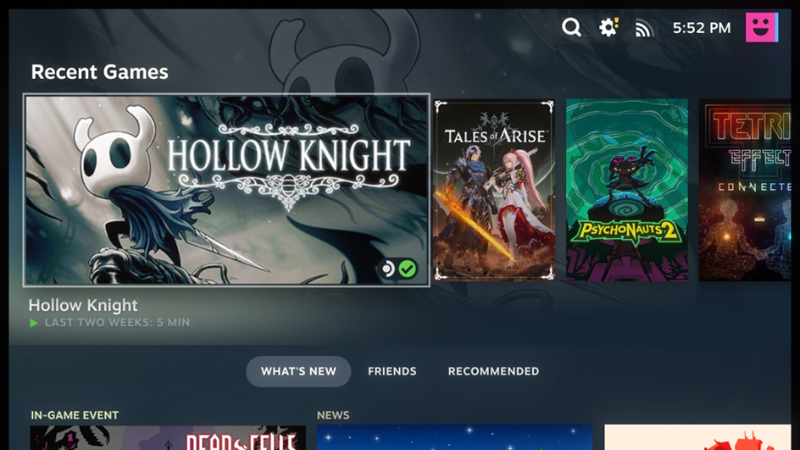
Notifications
The Steam Beta Client for macOS has introduced updated notifications with additional settings. You can now choose which notifications you’ll see and where you’ll see them, making it easier to stay on top of your in-game activities.
Improved UI Design
The Steam Beta Client for macOS has undergone significant visual and usability improvements in dialogs, menus, fonts, and colors. The screenshot manager, achievements, and more now have an updated design, and the in-game overlay is more customizable.
Notes Functionality
The Steam Beta Client for macOS now has a new notes feature that allows you to save multiple notes per game. Notes have rich text formatting and image pasting, and you can access them via the in-game overlay, desktop client, and Steam Deck.
Pinning Functionality
The Steam Beta Client for macOS also has a new pinning functionality. Panels from the in-game overlay can now be “pinned” (with adjustable opacity) so they remain visible while you’re in-game.
Updated Controller Configurator
The controller configurator in the Steam Beta Client for macOS is now part of the overlay when a gamepad is connected. It’s also been updated for better usability.
Hardware Acceleration (Mac & Linux)
The Mac and Linux versions of Steam have been updated to enable hardware acceleration, which enhances gaming performance and speeds up your overall experience.
Additional Improvements
Other improvements to the Steam Beta Client for macOS include:
- An overhauled in-game overlay (accessible via Shift+Tab)
- New Achievements popup accessible from the game details page
- Moved 24hr time setting from Friends & Chat to Interface
- Fixed download rate limiting not working in some cases
- Fixed error when navigating the game list with arrow keys and landing on a category header
- Fixed issue of the Steam client becoming unusable while viewing app properties
Conclusion

The Steam Beta Client for macOS is an excellent update that introduces a host of new features and improvements. Whether you’re a casual gamer or a dedicated pro, you’ll find something to love in this beta version of the Steam Client. So, what are you waiting for? Download the Steam Beta Client for macOS today and start exploring all its great new features.
FAQ

1. Can I use the Steam Beta Client for macOS without issues?
While the Steam Beta Client for macOS has undergone significant improvements, there may be some issues with certain games or hardware configurations. Be sure to report any bugs or issues to the Steam Community so they can be addressed in future updates.
2. Is the Steam Beta Client for macOS safe to use?
Absolutely! The Steam Beta Client for macOS has been developed and tested extensively to ensure it’s safe and reliable to use. However, always make sure you download the beta client from a trusted source to avoid any security risks.
3. Can I revert to the stable Steam Client version if I don’t like the Beta?
Yes! If you decide you don’t want to continue using the Steam Beta Client for macOS, you can revert to the latest stable version of the Steam Client. In the “Beta Participation” section of your account settings, select “NONE – Opt-out of all beta programs”. Restart Steam, and you’ll be back to the stable version of the Steam Client.
4. Will the hardware acceleration work with all macOS versions?
The hardware acceleration added in the Steam Beta Client for macOS should work with all versions of macOS that are compatible with Steam. If you have any issues with hardware acceleration, make sure your macOS is up to date.
5. Can I customize the new in-game overlay in the Steam Beta Client for macOS?
Absolutely! The new in-game overlay in the Steam Beta Client for macOS is highly customizable. You can tweak the toolbar, game overview panel, pinning functionality, and more to fit your needs and preferences.

